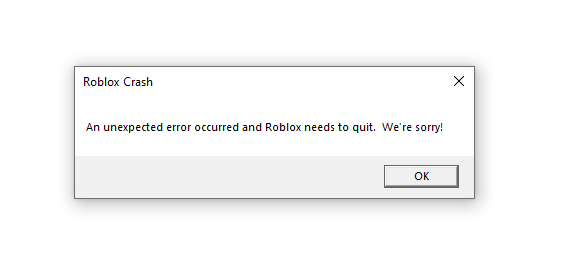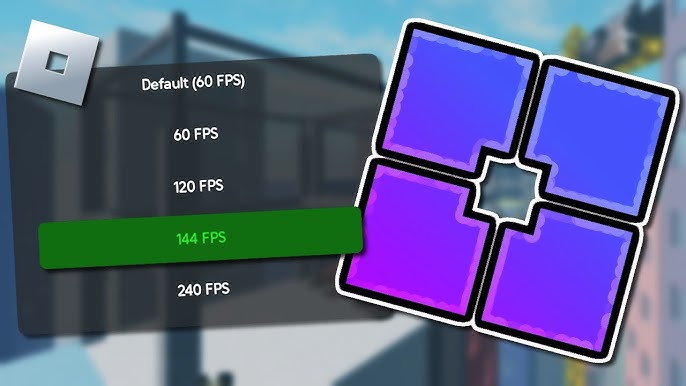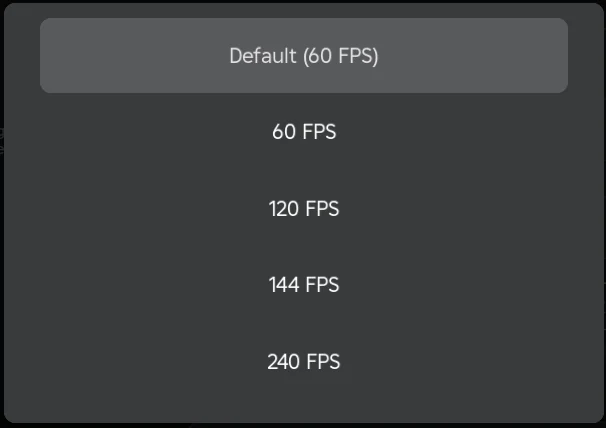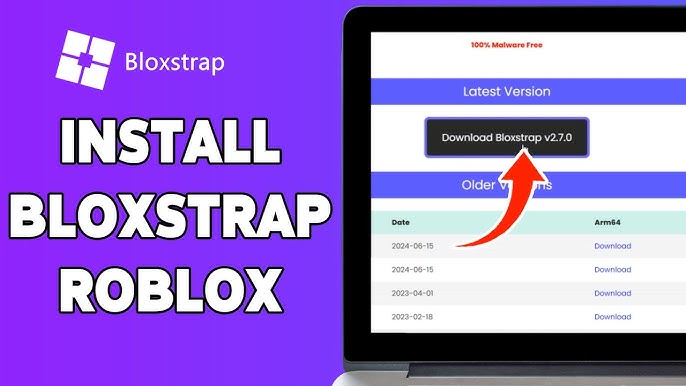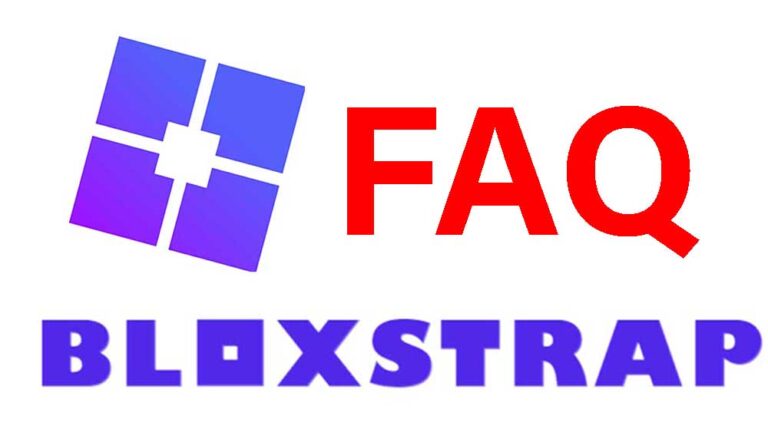Bloxstrap Shaders: How to Enhance Roblox Graphics Easily
Roblox is one of the most popular gaming platforms in the world, offering millions of user-generated experiences. However, while the gameplay is fun and creative, the graphics can sometimes feel outdated compared to modern games.
If you’ve ever wished for better lighting, realistic reflections, and smoother textures, Bloxstrap Shaders can help you achieve that!
Why Use Bloxstrap Shaders?
- Improve Lighting & Shadows – More realistic sunlight and shading
- Enhance Textures – Smoother and sharper details
- Add Depth of Field – Background blur for a cinematic effect
- Enable Water Reflections – Makes water look more lifelike
- Boost Overall Visuals – Aesthetic improvements without modifying game files
In this step-by-step guide, we’ll cover:
✅ What Bloxstrap Shaders are and how they work
✅ How to install and enable shaders using Bloxstrap
✅ The best shader settings for performance and visuals
✅ How to fix common shader issues
By the end of this article, you’ll know exactly how to make Roblox look stunning using Bloxstrap shaders! 🎮✨
What Are Bloxstrap Shaders?
Understanding Bloxstrap
Bloxstrap is a custom launcher for Roblox that allows users to customize their gaming experience. It offers better control over game settings, including graphics enhancements, automatic updates, and experimental features.
One of its most powerful features is the ability to enable shaders, which enhance the game’s graphics by adding realistic lighting, shadows, reflections, and more.
What Are Shaders?
Shaders are small programs that process visual effects in a game. In Roblox, shaders can:
🔹 Improve lighting and shadows for a more realistic look
🔹 Add bloom effects to make bright areas glow
🔹 Create depth of field (DOF) for cinematic visuals
🔹 Enable better water reflections and textures
By using Bloxstrap’s shader support, you can apply these enhancements without needing third-party tools that might be against Roblox’s terms of service.
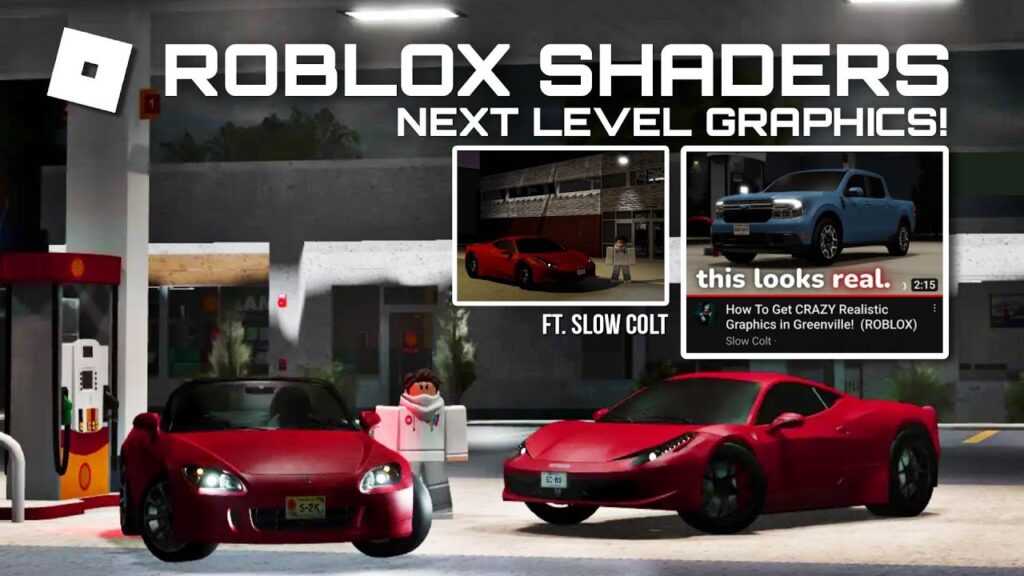
Step 1: Download and Install Bloxstrap
Before enabling shaders, you need to install Bloxstrap on your computer.
1. Download Bloxstrap
- Visit the official Bloxstrap website (always download from a trusted source).
- Click on Download to get the latest version of Bloxstrap.
2. Install Bloxstrap
- Open the Bloxstrap.exe file and follow the installation instructions.
- Once installed, launch Bloxstrap.
🎉 Bloxstrap is now installed and ready for shader setup!
Step 2: Enable Shaders in Bloxstrap
Now that you have Bloxstrap installed, you need to turn on shader support in the settings.
How to Enable Shaders in Bloxstrap:
1️⃣ Open Bloxstrap Launcher.
2️⃣ Click on Settings.
3️⃣ Scroll down to find the Shaders option.
4️⃣ Toggle the switch ON.
5️⃣ Click Apply or Save Changes.
🚀 Your Roblox is now ready to use shaders!
Step 3: Install ReShade for Advanced Shaders
For even better graphics, you can combine Bloxstrap with ReShade, a tool that adds more advanced shader effects.
What is ReShade?
ReShade is a post-processing injector that improves graphics by adding:
✔️ Realistic bloom effects
✔️ Cinematic depth of field
✔️ Enhanced textures and sharpness
How to Install ReShade for Roblox (Using Bloxstrap):
1️⃣ Go to the ReShade official website and download the latest version.
2️⃣ Open the ReShade installer and select Roblox (Bloxstrap version).
3️⃣ Choose Direct3D 10/11/12 as the rendering option.
4️⃣ When prompted, select shader packs such as:
✔️ qUINT by MartyMcFly – Best for lighting and bloom effects
✔️ Pirate Shaders – Enhances textures and reflections
✔️ SweetFX – Adjusts colors and contrast
5️⃣ Click Install and wait for the process to complete.
🎉 Now, whenever you launch Roblox through Bloxstrap, shaders will be enabled!
Step 4: Adjust Shader Settings for Best Performance
Shaders can make Roblox look amazing, but they can also reduce FPS if not optimized correctly.
Here’s how to balance visuals and performance:
Best Shader Settings for Roblox
| Shader Effect | Performance Impact | Recommended Setting |
| Bloom & Glow | Medium | 🔄 Adjust intensity for brightness |
| Depth of Field | High | 🔄 Use sparingly for cinematic blur |
| Ambient Occlusion | Medium | ✅ Adds realistic shadows |
| Water Reflections | High | ❌ Turn off if FPS drops |
| Motion Blur | High | ❌ Not recommended for FPS games |
| Vignette & Film Grain | Low | 🔄 Adds a cinematic effect |
How to Change Shader Settings in ReShade
1️⃣ Press Home (or Shift + F2) to open the ReShade menu in-game.
2️⃣ Adjust settings like Bloom, Shadows, and Depth of Field.
3️⃣ Save your changes and enjoy better graphics without lag!
Step 5: Troubleshooting Shader Issues
Sometimes, shaders might not work as expected. Here’s how to fix common problems:
Problem 1: Roblox Crashes After Enabling Shaders
✔️ Make sure ReShade is properly installed.
✔️ Try disabling Depth of Field and Ambient Occlusion in ReShade settings.
Problem 2: Shaders Are Not Applying in Game
✔️ Ensure Bloxstrap shaders are turned on in the settings.
✔️ Reinstall ReShade and select the correct Roblox version.
Problem 3: Low FPS or Stuttering
✔️ Lower graphics settings in Roblox.
✔️ Reduce shader intensity in ReShade.
✔️ Upgrade your GPU if possible.
Frequently Asked Questions (FAQ)
1. Can I Get Banned for Using Bloxstrap Shaders?
✅ No, Bloxstrap does not modify Roblox’s core files, making it safe to use.
⚠️ However, be cautious when using third-party shader tools.
2. Do Shaders Work on All Roblox Games?
✔️ Yes, shaders work in all experiences, but their effects may vary based on game lighting.
3. Does Enabling Shaders Reduce FPS?
✔️ Yes, but you can optimize settings to minimize lag.
Conclusion
Using Bloxstrap Shaders is the easiest way to upgrade Roblox’s graphics without violating any rules. Whether you want cinematic visuals, better lighting, or sharper textures, Bloxstrap combined with ReShade can transform your gameplay experience.
Recap of What You Learned:
✅ Installed Bloxstrap for shader support
✅ Enabled shaders in settings
✅ Installed ReShade for advanced enhancements
✅ Optimized settings for better performance
✅ Fixed common shader issues🚀 Now go ahead and enjoy an enhanced Roblox experience!