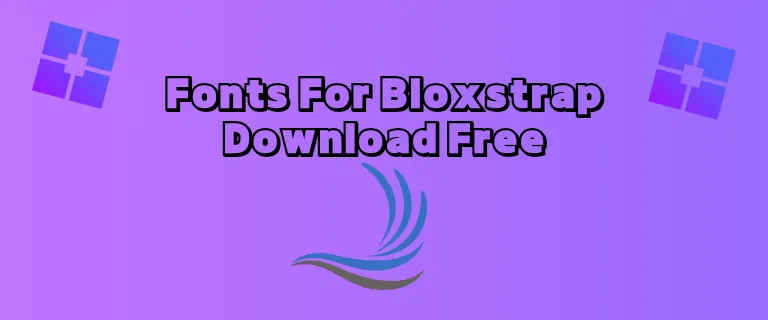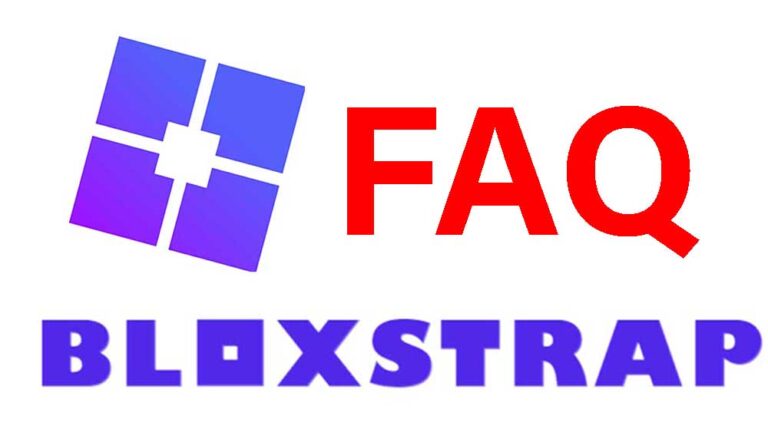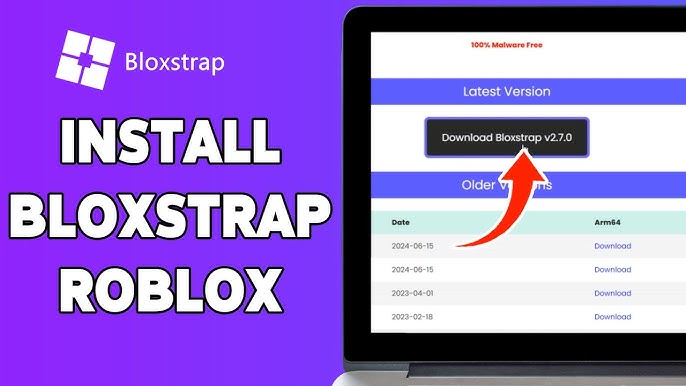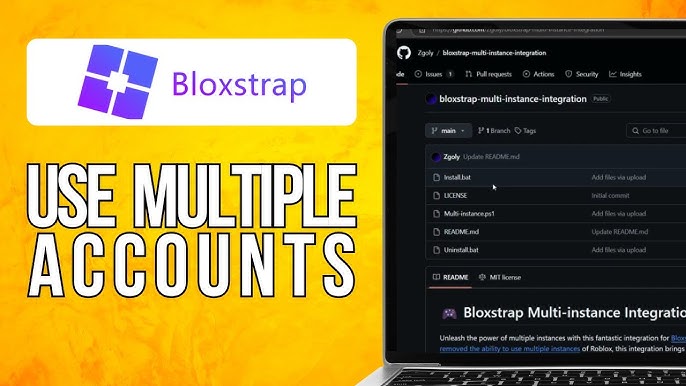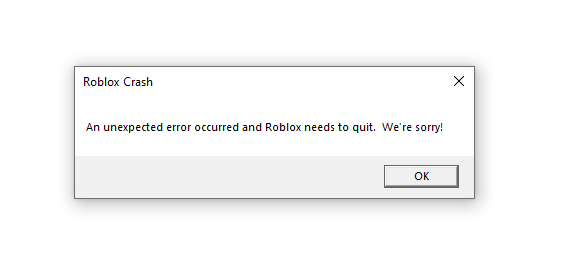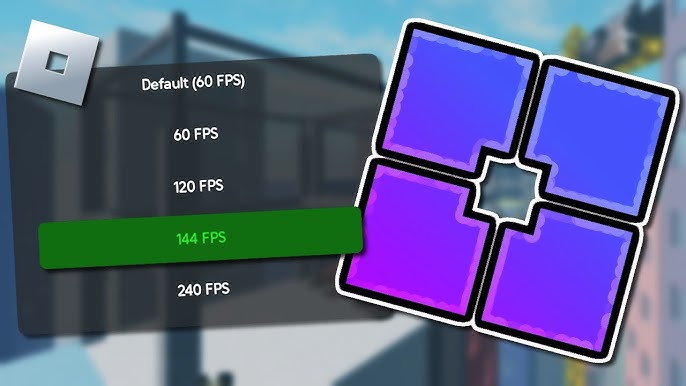Bloxstrap Custom Fonts: How to Change Your Roblox Font in Minutes
Roblox is all about personalization, and Bloxstrap takes this to the next level by letting you modify various aspects of the game, including fonts! Whether you want to enhance readability, add a unique touch, or completely revamp your interface, Bloxstrap makes font customization quick and easy.
In this guide, we’ll walk you through everything you need to know about changing your Roblox font using Bloxstrap—from installation and application to troubleshooting common issues and picking the best fonts for your setup.
1. What is Bloxstrap and How Does It Work?
Bloxstrap is a versatile tool designed to enhance your Roblox experience. It allows users to tweak various game settings, including:
- FPS Unlocking – Removes the default 60 FPS cap for smoother gameplay.
- Custom Shaders – Enhances visuals for a better graphical experience.
- Multi-Instance Support – Run multiple Roblox accounts simultaneously.
- FastFlag Modifications – Optimize performance settings.
- Custom Fonts – Personalize the look of your UI.
Bloxstrap acts as a launcher, applying modifications automatically before the game starts. Its custom font feature lets you replace Roblox’s default font with any font of your choice, giving menus and chat a fresh new look.
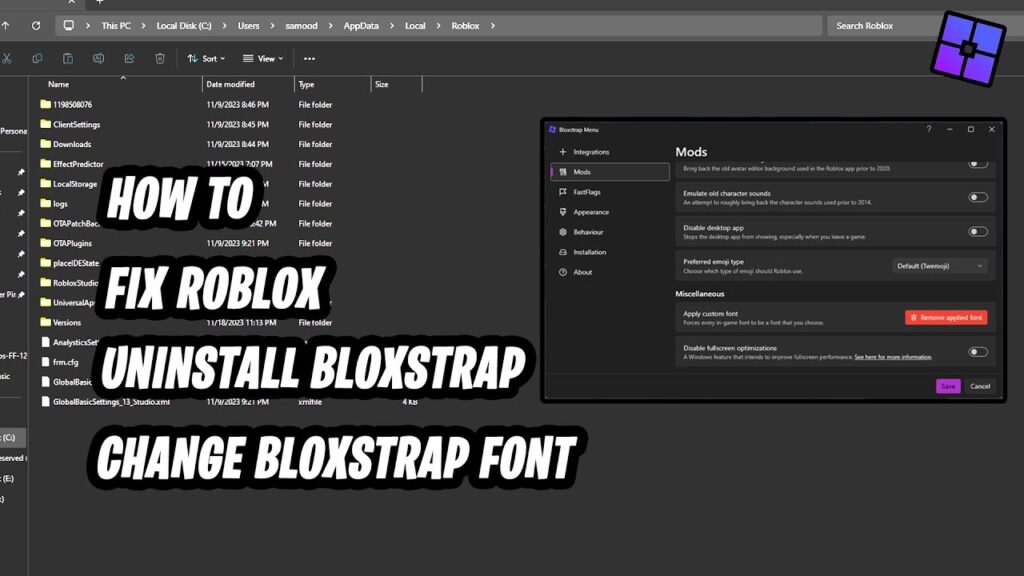
2. Why Change Your Roblox Font with Bloxstrap?
While changing your font might seem like a small tweak, it offers several advantages:
- Better Readability – Some players find the default Roblox font hard to read, especially at smaller sizes.
- Personalized Aesthetic – Custom fonts help make your UI stand out and match your style.
- Improved Accessibility – Some fonts are designed for dyslexic users or those with visual impairments, making text easier to read.
- More Fun & Creativity – If you love adding a touch of uniqueness, custom fonts are a great way to express yourself.
3. Best Custom Fonts for Roblox Using Bloxstrap
Not all fonts work well in Roblox, so choosing the right one is essential. Here are some great options:
1. Minecraft Font
- Gives your interface a blocky, pixel-art look.
- Ideal for Minecraft and Roblox fans alike.
2. Gotham Font
- A clean, modern font used in professional UI design.
- Offers a sleek and polished look.
3. Comic Sans (For Fun)
- A casual, playful font that adds a lighthearted feel.
- Not for everyone, but perfect for meme lovers!
4. Open Dyslexic
- Designed for dyslexic users, improving text readability.
- Enhances accessibility for those struggling with standard fonts.
5. Custom User-Uploaded Fonts
- Upload any font of your choice by adding its TTF file to Bloxstrap’s directory.
4. How to Change Your Roblox Font Using Bloxstrap
Switching fonts in Roblox using Bloxstrap is super easy. Follow these steps:
Step 1: Install Bloxstrap (If You Haven’t Already)
- Visit the official Bloxstrap GitHub page.
- Download and install the latest version.
- Set Bloxstrap as your default Roblox launcher.
Step 2: Choose a Custom Font
- Download a font in .TTF format from Google Fonts, DaFont, or other trusted sources.
- Pick a font that is legible and suits your Roblox interface.
Step 3: Locate the Font Folder in Bloxstrap
- Open Bloxstrap and navigate to the settings menu.
- Find the Custom Fonts section.
- Locate the folder where fonts need to be placed.
Step 4: Add Your Font
- Copy and paste your chosen .TTF file into the designated Bloxstrap font directory.
- Restart Bloxstrap to apply changes.
Step 5: Launch Roblox and Enjoy!
- Open Roblox via Bloxstrap, and your custom font should now be active.
5. Troubleshooting Common Issues
Even though changing fonts in Bloxstrap is simple, you may run into issues. Here’s how to fix them:
Issue 1: Custom Font Not Appearing in Roblox
- Ensure the font is in .TTF format.
- Restart both Bloxstrap and Roblox.
- Check if the font is placed in the correct folder.
Issue 2: Text Becomes Unreadable or Too Small
- Some fonts may not scale well; try another font.
- Adjust text scaling settings in Roblox.
Issue 3: Bloxstrap Crashing When Applying Fonts
- Make sure Bloxstrap is up to date.
- Try a different font to check if the file is corrupted.
6. Is Bloxstrap’s Custom Fonts Feature Safe to Use?
Yes! Using Bloxstrap to change fonts is completely safe and does not violate Roblox’s Terms of Service. However, always download fonts from reputable sources to avoid malware.
7. Bloxstrap vs. Other Roblox Customization Tools
| Feature | Bloxstrap | Other Tools (FPS Unlocker, Reshade) |
| Custom Fonts | ✅ Yes | ❌ No |
| FPS Unlocking | ✅ Yes | ✅ Yes |
| Multi-Instance Support | ✅ Yes | ❌ No |
| Custom Shaders | ✅ Yes | ✅ Yes |
| Safe to Use | ✅ Yes | ⚠️ Some tools may violate TOS |
8. FAQs About Bloxstrap Custom Fonts
Q1: Can I use any font with Bloxstrap?
Yes! As long as it is in .TTF format and placed in the correct Bloxstrap directory.
Q2: Will using a custom font get me banned from Roblox?
No! Font customization is purely a UI change and does not interfere with gameplay mechanics.
Q3: How do I revert back to the default Roblox font?
Just remove the custom font file from the Bloxstrap directory and restart Roblox.
Q4: Can I use Bloxstrap on Mac to change fonts?
Currently, Bloxstrap is designed for Windows. Mac users may need to use Wine or a virtual machine.
9. Conclusion
Bloxstrap’s custom font feature is a fantastic way to make your Roblox experience more personalized, accessible, and stylish. Whether you want a sleek professional look, improved readability, or just a fun change, switching fonts is quick and easy.
Follow this guide to install and apply custom fonts effortlessly. And if you enjoyed this tutorial, be sure to check out other Bloxstrap features like FPS unlocking, shaders, and multi-instance support to further enhance your Roblox gameplay!
Happy gaming! 🎮
Hashtags:
#RobloxFonts #Bloxstrap #RobloxCustomization #GamingTips #CustomFonts #RobloxMods