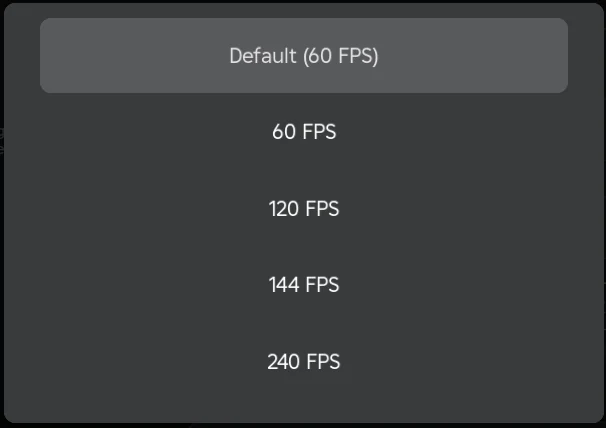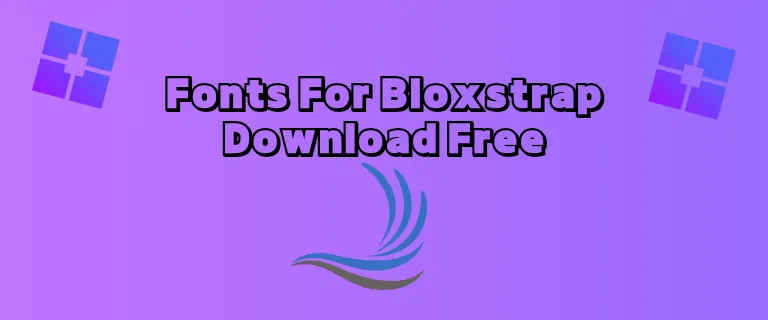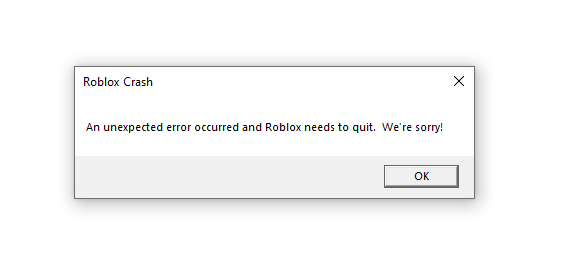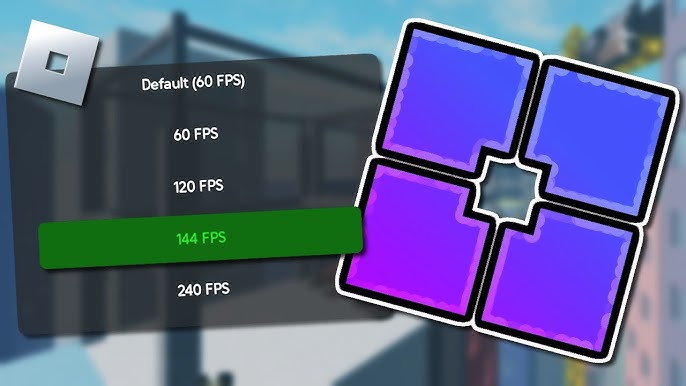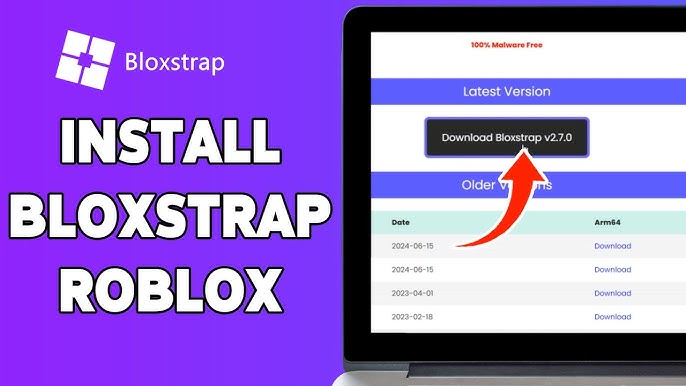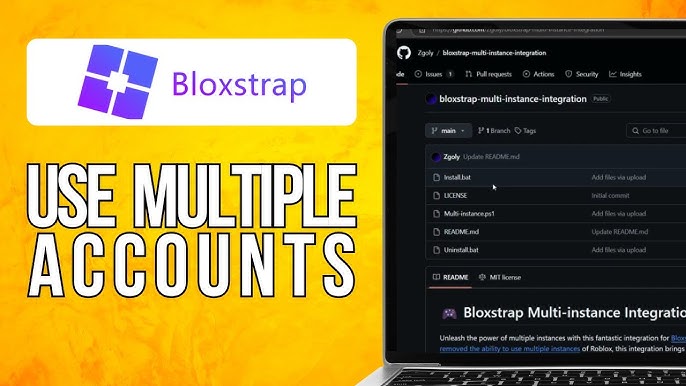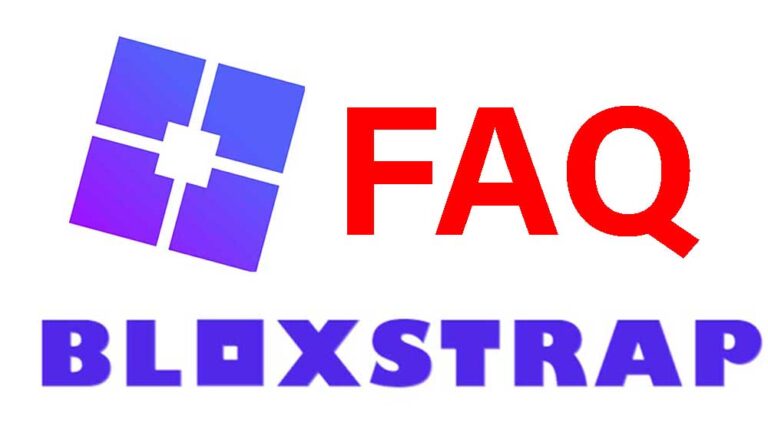Best Bloxstrap Settings for Maximum FPS in Roblox (2025 Guide)
Roblox is one of the most popular gaming platforms, allowing users to create and play games across various genres. However, achieving smooth gameplay with high FPS (frames per second) can sometimes be a challenge, especially for players using lower-end hardware or those who want to push their systems to the limit. This guide will walk you through the best Bloxstrap settings to maximize your FPS in Roblox for 2024. Whether you’re a casual player or a competitive gamer, these tips will help you get the most out of your system.
What is Bloxstrap?
Bloxstrap is a third-party tool designed to enhance the Roblox experience by providing additional customization options that are not available in the default Roblox client. It allows users to unlock advanced features like custom FPS caps, texture removal, and more. While Roblox has recently introduced its own FPS cap settings, Bloxstrap remains a powerful tool for those seeking even greater control over their gameplay performance.
Why Focus on FPS?
Frames per second (FPS) refers to how many frames your computer can render in one second while playing a game. Higher FPS results in smoother gameplay and better responsiveness, which is especially important in fast-paced games like first-person shooters or competitive multiplayer titles. Here’s why maximizing FPS matters:
- Improved Gameplay Experience: High FPS reduces stuttering and lag.
- Better Responsiveness: Faster frame rendering means quicker reactions.
- Competitive Edge: In games where split-second decisions matter, higher FPS can give you an advantage.
- Reduced Input Lag: Lower latency between your actions and what happens on-screen.
How Does Bloxstrap Help Improve FPS?
Bloxstrap provides several features that can directly or indirectly improve your game’s performance:
- Customizable FPS Caps: Set specific frame rate limits based on your monitor’s refresh rate or personal preference.
- Texture Removal Options: Disable unnecessary textures to reduce GPU load.
- Exclusive Fullscreen Mode: Optimize fullscreen settings for better performance.
- Server Region Display: Identify server locations to minimize latency.
- Advanced Debugging Tools: Test low-FPS scenarios for development purposes.
Now that we understand why Bloxstrap is useful, let’s dive into the best settings for maximum FPS.

Step-by-Step Guide: Best Bloxstrap Settings for Maximum FPS
1. Download and Install Bloxstrap
Before tweaking any settings, ensure you have Bloxstrap installed on your system:
- Visit the official Bloxstrap GitHub page.
- Download the latest version of the software.
- Run the installer and follow the on-screen instructions.
Once installed, launch Bloxstrap and proceed with configuring it for optimal performance.
2. Set a Custom FPS Cap
One of the primary reasons players use Bloxstrap is its ability to set custom FPS caps beyond Roblox’s default limits.
- Open Bloxstrap and navigate to the “Settings” tab.
- Locate the “FPS Cap” option.
- Choose an appropriate value based on your monitor’s refresh rate:
- For 60Hz monitors: Set it to 60 or slightly higher (e.g., 75).
- For 120Hz monitors: Set it to 120 or slightly higher (e.g., 144).
- For high-refresh-rate monitors (240Hz+): Set it as high as your system can handle without overheating or throttling.
Pro Tip: If you’re unsure about your monitor’s refresh rate, check it by right-clicking on your desktop > Display Settings > Advanced Display Settings > Refresh Rate.
3. Enable Texture Removal
Textures can consume significant GPU resources, especially in graphically intensive games. Disabling them can lead to noticeable performance improvements:
- Go to “Graphics Settings” within Bloxstrap.
- Enable “Remove Textures.”
- Confirm changes and restart Roblox if necessary.
This setting is particularly useful for players with low-end GPUs or integrated graphics cards.
4. Disable V-Sync
V-Sync synchronizes your game’s frame rate with your monitor’s refresh rate but often introduces input lag and caps performance unnecessarily:
- In Bloxstrap, locate the “V-Sync” toggle under Advanced Graphics Options.
- Turn off V-Sync if it’s enabled.
Disabling V-Sync allows your system to render frames as quickly as possible without being limited by synchronization constraints.
5. Use Exclusive Fullscreen Mode
Exclusive fullscreen mode dedicates all available resources to running Roblox, improving both performance and stability:
- Navigate to “Display Settings” in Bloxstrap.
- Select “Exclusive Fullscreen Mode.”
- Apply changes and restart Roblox if prompted.
This setting minimizes background processes that could interfere with gameplay performance.
6. Optimize Power Settings
Your computer’s power plan significantly impacts its ability to deliver consistent high-performance gaming:
- On Windows:
- Search for “Power Plan” in the Start menu.
- Select “High Performance” mode from the list of options.
For laptops:
- Ensure you’re plugged into wall power while gaming since battery-saving modes often throttle CPU/GPU performance.
7. Adjust Resolution Scaling
Lowering resolution scaling is an effective way to reduce the workload on your GPU while still maintaining acceptable visual quality. This is especially helpful for players using older or less powerful hardware. Here’s how you can do it:
- Open Bloxstrap and navigate to the Graphics Settings section.
- Locate the Resolution Scaling slider.
- Adjust the slider to a lower value, such as 75% or 50%, depending on your system’s capabilities.
Lowering resolution scaling will make the game render at a lower resolution internally while upscaling it to fit your screen. This reduces the strain on your GPU and can significantly improve FPS without completely sacrificing visual fidelity.
Pro Tip: If you’re playing competitive games where performance matters more than visuals, consider lowering this setting even further.
8. Disable Shadows and Post-Processing Effects
Shadows and post-processing effects like bloom, depth of field, and motion blur can be visually appealing but are often unnecessary for gameplay. Disabling these features can free up valuable system resources:
- In Bloxstrap, go to Advanced Graphics Options.
- Turn off settings like Shadows, Bloom, and other post-processing effects.
- Apply changes and restart Roblox if required.
By disabling these effects, you’ll not only gain higher FPS but also reduce distractions during gameplay.
9. Optimize Network Settings
While FPS primarily depends on your hardware, network latency can also affect your overall gaming experience. Bloxstrap provides tools to help optimize network performance:
- Enable the Server Region Display option in Bloxstrap.
- Use this feature to identify servers with lower ping times.
- Manually select servers closer to your location whenever possible.
A stable internet connection combined with low-latency servers ensures smoother gameplay with fewer interruptions.
10. Update Your Graphics Drivers
Outdated graphics drivers can bottleneck performance even if you’ve optimized all other settings. To ensure maximum FPS in Roblox:
- Identify your GPU manufacturer (NVIDIA, AMD, or Intel).
- Visit their official website:
- Download and install the latest drivers for your GPU model.
- Restart your computer after installation.
Keeping your drivers up-to-date ensures compatibility with the latest games and optimizations for better performance.
11. Close Background Applications
Background applications consume CPU, RAM, and disk resources that could otherwise be allocated to Roblox. To maximize FPS:
- Press Ctrl + Shift + Esc to open Task Manager.
- Go to the Processes tab.
- End tasks for unnecessary applications (e.g., web browsers, music players).
Be cautious not to close essential system processes while doing this.
12. Monitor System Temperatures
Overheating can cause thermal throttling, which reduces CPU/GPU performance and lowers FPS during gameplay:
- Use monitoring tools like HWMonitor or MSI Afterburner to check temperatures.
- Ensure proper airflow by cleaning dust from fans and vents.
- Consider using a cooling pad for laptops or upgrading case fans for desktops.
Maintaining optimal temperatures helps sustain consistent high performance during extended gaming sessions.
13. Test Performance Using Benchmark Tools
After applying all these settings, it’s important to test whether they’ve made a noticeable difference in FPS:
- Launch Roblox through Bloxstrap.
- Play a graphically intensive game (e.g., Phantom Forces or Arsenal).
- Use built-in FPS counters (enabled via Bloxstrap) or third-party tools like FRAPS or MSI Afterburner to monitor frame rates.
Compare results before and after applying these optimizations to measure improvements accurately.
Conclusion: Achieving Maximum FPS in Roblox with Bloxstrap
Optimizing Roblox for maximum FPS doesn’t have to be complicated when you use tools like Bloxstrap effectively. By following this guide step-by-step—adjusting settings such as custom FPS caps, texture removal, resolution scaling, shadows/post-processing effects—you’ll unlock smoother gameplay regardless of your hardware limitations.
Additionally:
- Keep graphics drivers updated regularly.
- Close unnecessary background applications before launching Roblox.
- Monitor system temperatures during long gaming sessions.
Remember that every system is different; what works best for one player may not yield identical results for another due to variations in hardware configurations and internet connections.
With these tips implemented correctly using Bloxstrap’s advanced features alongside general PC optimization practices—you’re well-equipped not just survive—but thrive competitively within any game mode offered across vast universe created by millions developers worldwide!
Good luck achieving buttery smooth frame rates!