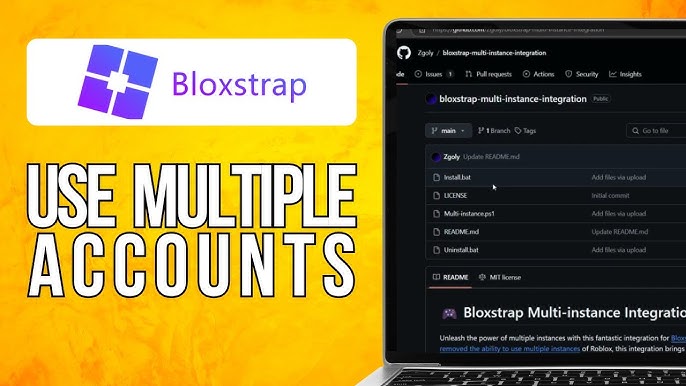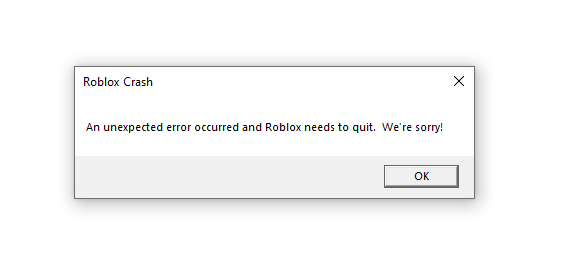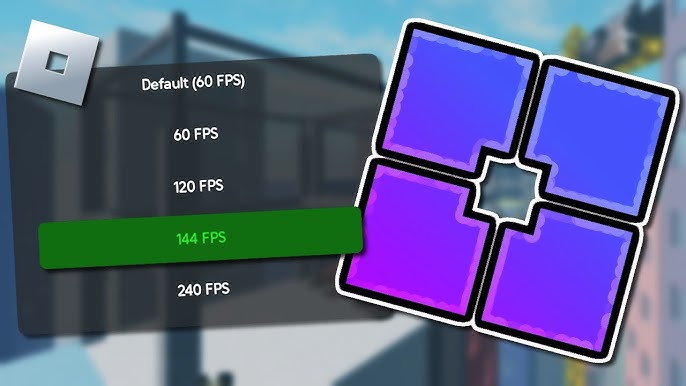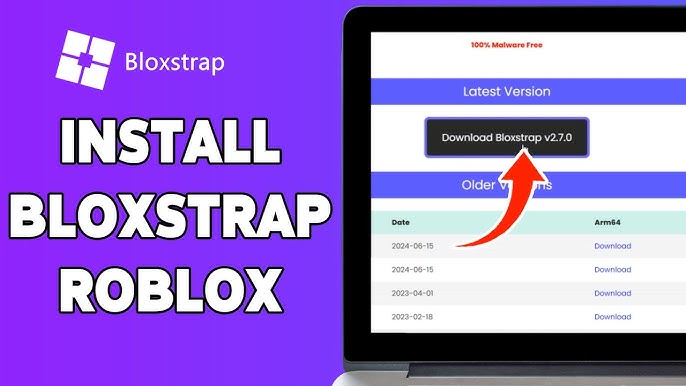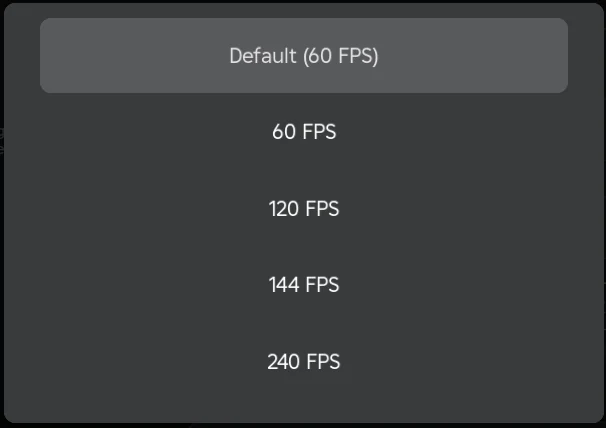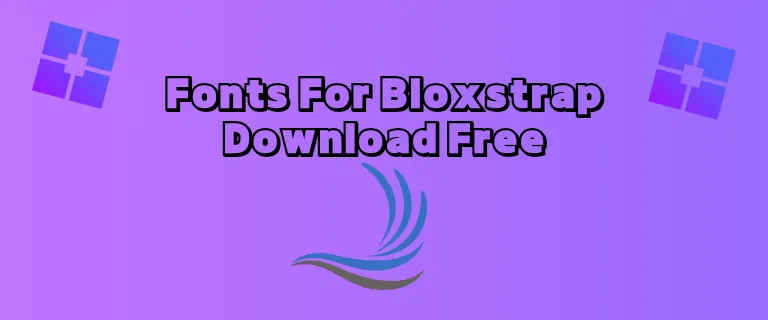How to Run Multiple Roblox Instances Using Bloxstrap (Step-by-Step Guide)
Roblox is one of the most popular online gaming platforms, allowing players to explore, create, and interact in a vast virtual world. However, one major limitation is that Roblox only allows one instance of the game to run at a time.
For many players, running multiple Roblox instances is essential for:
✅ Multiboxing – Controlling multiple accounts simultaneously.
✅ Trading – Managing transactions between accounts without needing a second device.
✅ Testing & Development – Game developers can test their creations on different accounts.
✅ Playing with friends or family – Some users want to log in with different accounts on the same device.
This is where Bloxstrap comes in handy! 🚀
Bloxstrap is a custom Roblox launcher that allows players to run multiple Roblox instances without needing third-party tools. This guide will walk you through the step-by-step process of enabling multiple Roblox instances using Bloxstrap while also providing tips for performance optimization.
Let’s get started!
What is Bloxstrap?
Bloxstrap is an advanced launcher for Roblox
Bloxstrap is an open-source custom launcher for Roblox that offers enhanced features such as:
🔹 Multi-instance support – Run multiple Roblox accounts simultaneously.
🔹 Custom launch settings – Optimize performance and adjust in-game settings.
🔹 FPS Unlocker – Improve frame rates for a smoother gaming experience.
🔹 Automatic updates – Ensures Roblox is always up-to-date.
Unlike third-party software that modifies game files, Bloxstrap is safe to use because it acts as a launcher, not a game modifier.
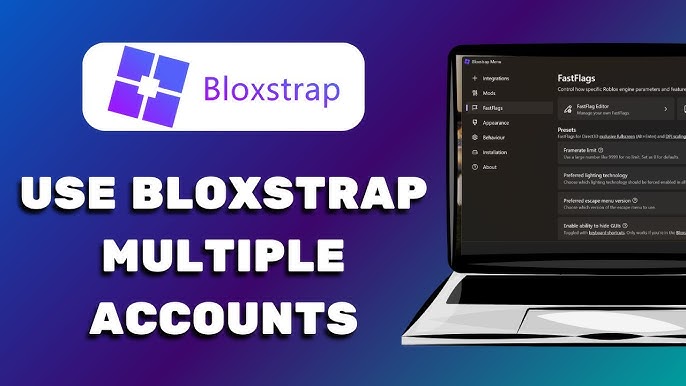
Step 1: Download and Install Bloxstrap
To begin, you’ll need to install Bloxstrap on your computer. Follow these steps:
1. Download Bloxstrap
- Visit the official Bloxstrap website and download the latest version.
- Make sure to download it from a trusted source to avoid malware.
2. Install Bloxstrap
- Open the downloaded Bloxstrap.exe file.
- Follow the on-screen installation instructions.
- Once installed, launch Bloxstrap to begin the setup.
Step 2: Enable Multiple Roblox Instances in Bloxstrap
By default, Roblox prevents multiple instances from running at the same time. Bloxstrap bypasses this restriction with a built-in setting.
How to Enable Multi-Instance Mode:
1️⃣ Open Bloxstrap Launcher.
2️⃣ Click on Settings.
3️⃣ Scroll down to find “Multi-Instance” or “Allow Multiple Instances” option.
4️⃣ Toggle the switch ON.
5️⃣ Click Save or Apply to confirm your changes.
🎉 Now, Bloxstrap is set up to allow multiple Roblox instances!
Step 3: Launch Your First Roblox Instance
Once Bloxstrap is configured, you can now open your first Roblox instance normally.
🔹 Open Roblox via the Bloxstrap launcher.
🔹 Log into your main account and join a game.
🔹 Keep this instance open in the background.
🚀 You’re now ready to open additional instances!
Step 4: Open Additional Roblox Instances
Now that your first Roblox instance is running, follow these steps to open more:
Method 1: Using Different Accounts in a Browser
1️⃣ Open a new browser window (Chrome, Firefox, or Edge).
2️⃣ Log out of your main Roblox account.
3️⃣ Log into another Roblox account.
4️⃣ Click on Play to launch another game instance.
5️⃣ Repeat this process for additional accounts.
🎮 Each new account will open in a separate Roblox window!
Method 2: Using an Incognito or Private Window
You can also open multiple instances by using Incognito Mode (Ctrl + Shift + N in Chrome) or Private Browsing Mode in other browsers.
1️⃣ Open Incognito Mode in your browser.
2️⃣ Log into a different Roblox account.
3️⃣ Click Play on a game.
4️⃣ This will open a new instance of Roblox!
You can repeat this process as many times as needed.
Step 5: Optimize Performance for Multiple Instances
Running multiple instances of Roblox can slow down your PC if you don’t optimize your settings. Here’s how to ensure smooth performance:
🔹 Lower Graphics Settings in Roblox
1️⃣ Open Roblox and go to Settings (Esc → Settings Tab).
2️⃣ Set Graphics Mode to Manual.
3️⃣ Reduce Graphics Quality to the lowest setting to save resources.
🔹 Close Background Applications
🔸 Close any unnecessary programs (Google Chrome, Discord, etc.).
🔸 Disable startup apps that consume memory.
🔸 Use Task Manager (Ctrl + Shift + Esc) to check CPU usage.
🔹 Use a Gaming PC or Upgrade Hardware
✔️ More RAM (16GB recommended) = Better multi-instance performance.
✔️ SSD Storage improves loading times.
✔️ Powerful CPU & GPU can handle more instances smoothly.
🔹 Monitor System Usage
You can monitor your PC’s performance using:
📊 Task Manager (Windows) → Performance Tab.
📊 MSI Afterburner → Tracks GPU & CPU usage.
Keeping an eye on resource usage prevents lag and crashes.
Step 6: Troubleshooting Common Issues
Issue 1: Bloxstrap Not Opening Roblox Instances
✔️ Ensure you enabled Multi-Instance Mode in Bloxstrap settings.
✔️ Restart Bloxstrap and try again.
Issue 2: Roblox Crashes When Opening a Second Instance
✔️ Lower graphics settings.
✔️ Close unused programs to free up RAM.
✔️ Try running fewer instances.
Issue 3: Roblox Logs Out Previous Account
✔️ Use Incognito Mode for each new login.
✔️ Make sure each instance is running on a different browser window.
Frequently Asked Questions (FAQ)
1. Is Bloxstrap Safe to Use?
✅ Yes! Bloxstrap is an open-source, custom launcher and does not modify game files. It is safe and widely used by the Roblox community.
2. How Many Instances Can I Run?
✔️ It depends on your PC’s hardware.
✔️ Most mid-range PCs can run 2-4 instances, while high-end gaming PCs can handle 6 or more.
3. Can I Get Banned for Using Bloxstrap?
⚠️ No, Bloxstrap does not violate Roblox’s Terms of Service.
🚀 It simply launches multiple instances without altering game mechanics.
4. Can I Use Bloxstrap for FPS Unlocking?
✔️ Yes! Bloxstrap has a built-in FPS Unlocker to remove Roblox’s 60 FPS cap.
Conclusion
Running multiple Roblox instances with Bloxstrap is an easy and safe way to play on different accounts at the same time. Whether you’re a trader, developer, or casual player, using Bloxstrap can enhance your Roblox experience.
Recap of What You Learned:
✅ Install Bloxstrap for multi-instance support.
✅ Enable Multi-Instance Mode in settings.
✅ Use different browser windows for each account.
✅ Optimize your PC for smooth performance.
✅ Troubleshoot issues using our tips.
🚀 Now go ahead and try it out for yourself! Enjoy your multi-instance Roblox gaming experience! 🎮🔥