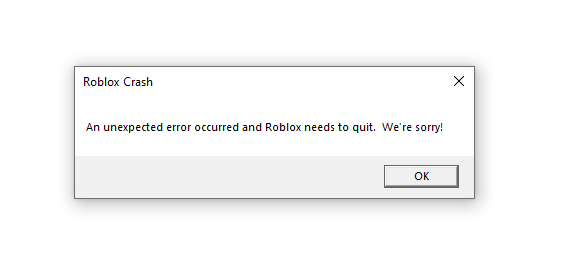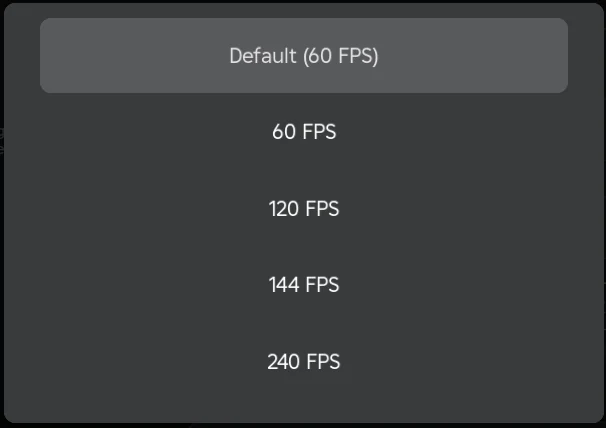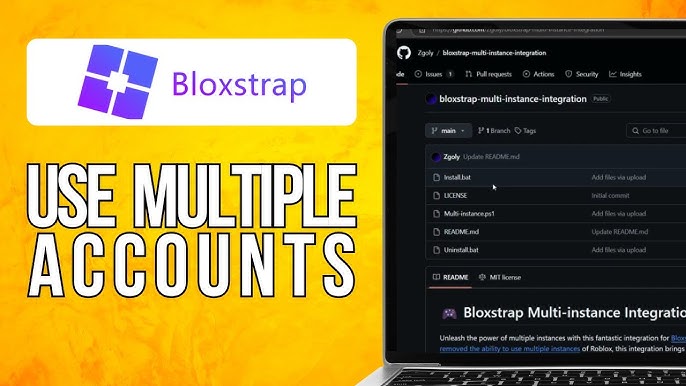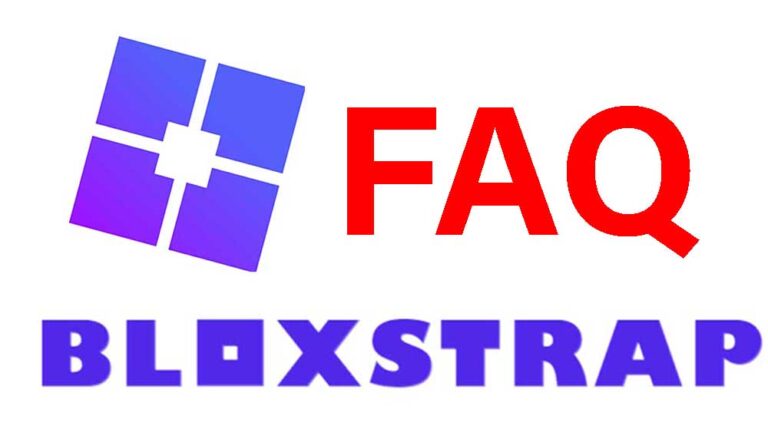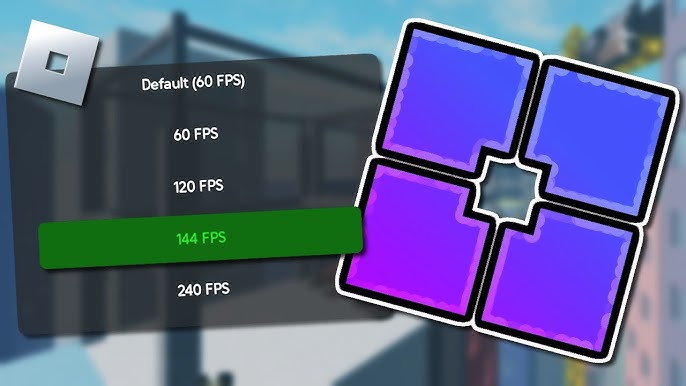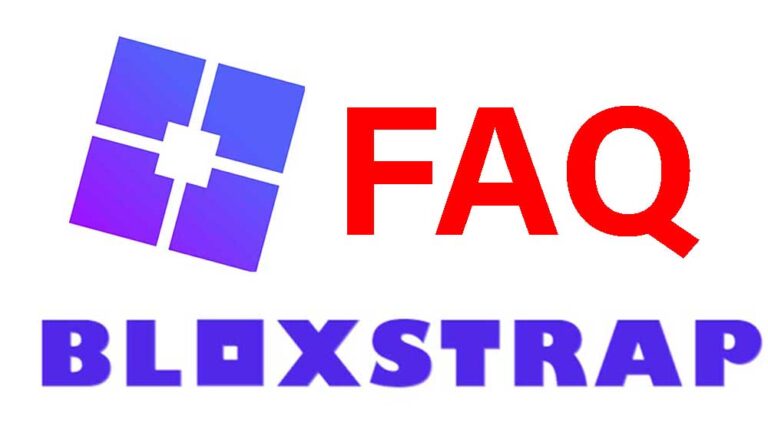How to Fix Bloxstrap Crashing Roblox: Common Issues and Solutions
Bloxstrap is a powerful tool that enhances the Roblox experience by offering features like FPS unlocking, custom fonts, and multi-instance support. However, some users may experience crashes when launching or playing Roblox through Bloxstrap. In this comprehensive guide, we will explore all potential causes and provide detailed solutions to fix them, ensuring a smoother gameplay experience.
1. Understanding Bloxstrap and Its Benefits
Before diving into troubleshooting, let’s quickly understand what Bloxstrap offers and why it’s widely used by Roblox players:
- FPS Unlocking: Removes the default 60 FPS cap, allowing for smoother gameplay.
- Custom Fonts & UI Tweaks: Personalize the game interface to suit your preference.
- Multi-Instance Support: Run multiple Roblox accounts simultaneously.
- Shader Modifications: Enhance graphics with better shading and lighting effects.
While these features significantly improve gameplay, they may sometimes lead to instability, causing crashes that need to be fixed.
2. Common Causes of Bloxstrap Crashes
Before troubleshooting, it’s essential to identify the possible reasons why Bloxstrap is crashing Roblox. Some of the most common causes include:
- Outdated Bloxstrap Version: Running an old version may lead to compatibility issues with Roblox updates.
- Corrupted or Missing Files: Damaged files within Bloxstrap or Roblox can cause crashes.
- Conflicting Software: Antivirus programs, overlays, and other third-party software might interfere with Bloxstrap.
- Incorrect Settings: Misconfigured settings in Bloxstrap could cause instability.
- Hardware Limitations: Low-end PCs might struggle to handle certain enhancements, causing crashes.
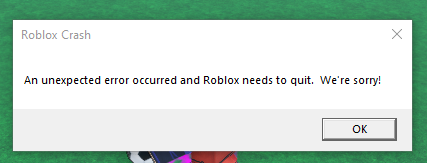
3. Solutions to Fix Bloxstrap Crashing Roblox
Solution 1: Update Bloxstrap to the Latest Version
Keeping Bloxstrap updated ensures compatibility with the latest Roblox patches. To update:
- Visit the official Bloxstrap GitHub page.
- Download and install the latest version.
- Restart your PC and relaunch Roblox.
Solution 2: Verify and Repair Roblox Files
Corrupt Roblox files may cause Bloxstrap crashes. To fix this:
- Open Roblox and go to Settings.
- Click on Reset Settings to Default.
- If the issue persists:
- Uninstall Roblox via Control Panel.
- Download and reinstall it from the official Roblox website.
Solution 3: Disable Conflicting Software
Some programs may interfere with Bloxstrap’s operation. Try disabling or closing:
- Game overlays (NVIDIA GeForce Experience, Discord Overlay, MSI Afterburner).
- Antivirus software (Temporarily disable it to test if it’s causing conflicts).
- Background applications (Close unnecessary programs via Task Manager).
Solution 4: Adjust Bloxstrap Settings
Improper settings in Bloxstrap can lead to crashes. Reset settings to default:
- Open Bloxstrap Settings.
- Navigate to Advanced Settings.
- Click Reset to Default and restart Roblox.
- If crashes persist, disable enhancements (custom fonts, shaders, FPS unlocker) one at a time to pinpoint the issue.
Solution 5: Optimize System Performance
If your PC struggles to run Roblox with Bloxstrap enhancements, try:
- Lowering in-game graphics settings.
- Closing unnecessary background applications.
- Updating graphics drivers (NVIDIA, AMD, or Intel).
Solution 6: Reinstall Bloxstrap
A fresh installation of Bloxstrap can often resolve persistent crashes:
- Uninstall Bloxstrap via Control Panel > Programs and Features.
- Restart your PC.
- Download and install the latest version from the Bloxstrap GitHub page.
- Launch Roblox and check for improvements.
Solution 7: Check for Windows Updates
Outdated system files may affect Roblox and Bloxstrap. Ensure your system is updated:
- Go to Settings > Update & Security.
- Click Check for updates and install any available updates.
- Restart your PC and test Roblox again.
Solution 8: Run Roblox in Compatibility Mode
If you’re using an older Windows version, compatibility mode might help:
- Right-click the Roblox shortcut.
- Select Properties > Compatibility.
- Check Run this program in compatibility mode for: and choose an earlier Windows version.
- Apply the changes and relaunch Roblox.
Solution 9: Monitor Resource Usage
Bloxstrap may cause crashes due to high CPU or RAM usage. To check:
- Open Task Manager (Ctrl + Shift + Esc).
- Go to the Performance tab.
- If CPU or RAM usage is maxed out, close unnecessary programs and try again.
4. Advanced Fixes for Persistent Issues
If you still experience crashes, consider these advanced solutions:
Fix 1: Modify FastFlag Settings
FastFlags control various Roblox functions. Tweaking them may resolve crashes:
- Open Bloxstrap.
- Navigate to FastFlags Editor.
- Adjust settings based on your hardware compatibility.
Fix 2: Use an Alternative Roblox Launcher
If Bloxstrap continues crashing, try using another tool like Roblox FPS Unlocker to test if the issue is specific to Bloxstrap.
5. Frequently Asked Questions (FAQs)
Q1: Is Bloxstrap safe to use?
Yes, Bloxstrap is safe and does not violate Roblox’s Terms of Service.
Q2: Can Bloxstrap get me banned in Roblox?
No, Bloxstrap only modifies the client-side experience and does not provide unfair advantages.
Q3: How do I revert to the default Roblox settings?
Simply remove Bloxstrap and reinstall Roblox from the official website.
Q4: Can I use Bloxstrap on Mac?
Currently, Bloxstrap is designed for Windows, but Mac users may try running it through a virtual machine.
6. Conclusion
Bloxstrap is an excellent tool for improving Roblox, but occasional crashes can be frustrating. By following these troubleshooting steps, you can identify and fix the root cause, ensuring smooth gameplay.
If issues persist, consider reaching out to the Bloxstrap community or Roblox support for additional assistance.
Enjoy your customized Roblox experience! 🎮
Hashtags:
#Bloxstrap #RobloxCrashes #FixBloxstrap #RobloxSupport #GamingTips #RobloxErrors